Article
As a trusted Microsoft Partner, we’re committed to helping our customers stay ahead of critical changes that impact their Microsoft 365 environment.
One such change is fast approaching: Microsoft is enforcing new policies around unlicensed OneDrive accounts, and it’s essential that organisations take action before the upcoming deadlines.
Microsoft has announced that OneDrive accounts without an active license will be subject to automatic deletion after a defined grace period.
This change is part of Microsoft’s broader effort to streamline data retention and ensure compliance with licensing agreements.
Timeline for accounts unlicensed before 28 July 2025
After this period, data recovery will no longer be possible unless proactive steps are taken.
Timeline for accounts unlicensed after 28 July 2025
After this period, data recovery will no longer be possible unless proactive steps are taken.
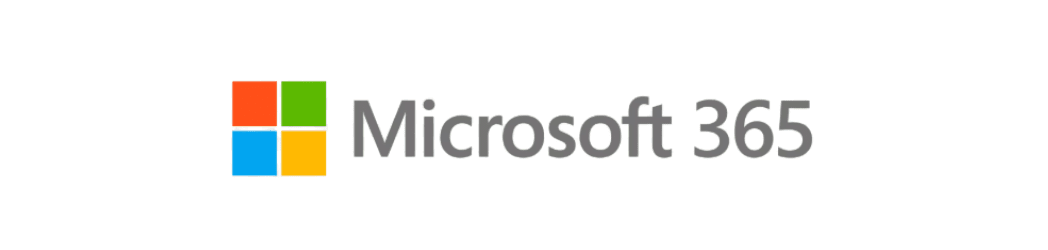
As your Microsoft Partner, we offer:
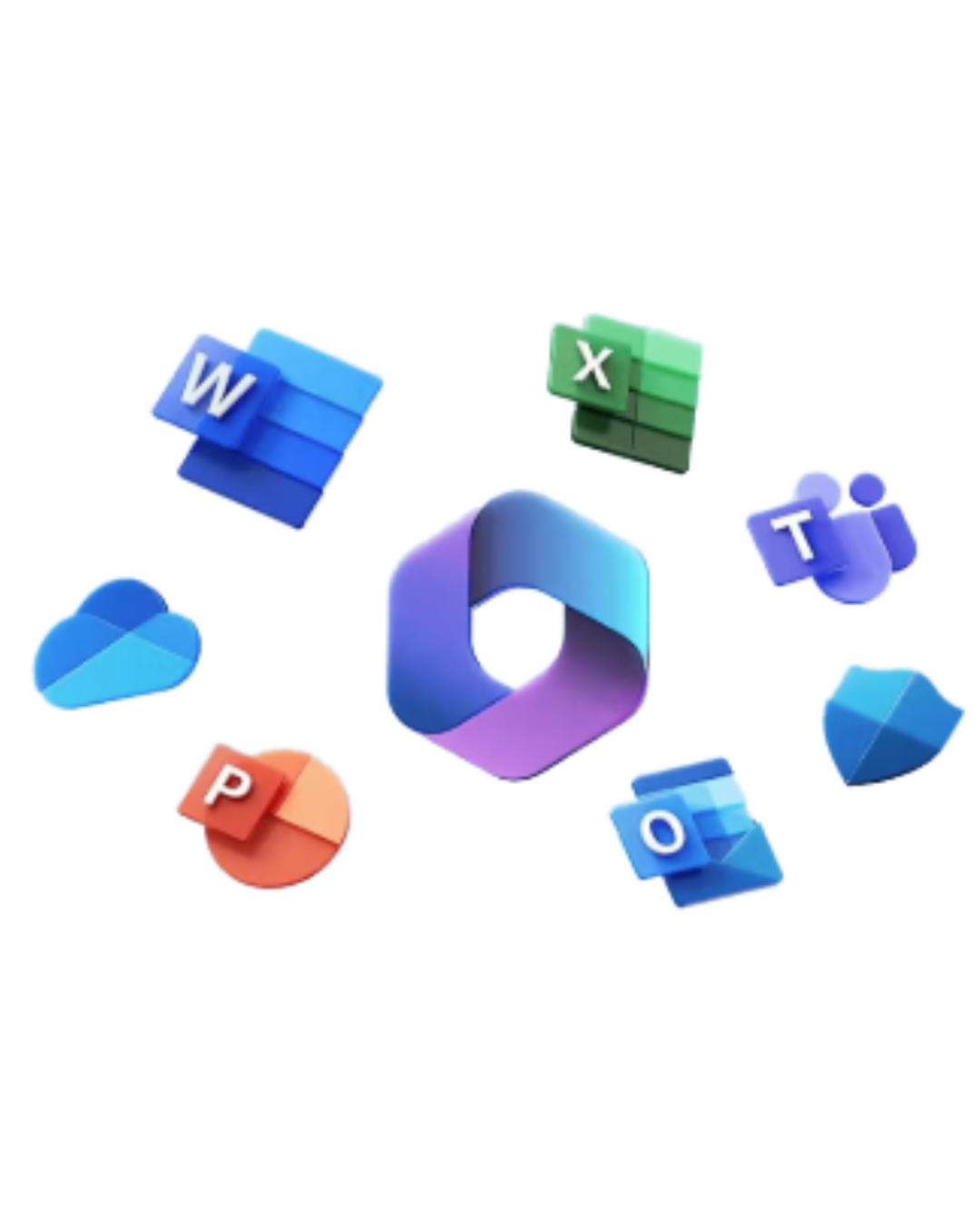
Get your business on the front foot
To provide the best experience on our site, we use technologies like cookies to store and/or access device information. Consenting to these technologies will allow us to process data such as browsing behaviour or unique IDs on this site.